Judul : How to Take Screenshots on Android Very Easy Steps
link : How to Take Screenshots on Android Very Easy Steps
How to Take Screenshots on Android Very Easy Steps
Taking Screenshot on Android Mobile or Tablet:
Mostly people do not know how to take screenshots on android. In this article we will explain it by simple methods for android mobile.
Taking a screenshot of your android mobile or tablet may help you to share images and much more, like you can send your email screenshot, your messages screenshot and can share these with your friends.
Taking a screenshot of your android mobile or tablet may help you to share images and much more, like you can send your email screenshot, your messages screenshot and can share these with your friends.
You may also like How to Uninstall an APP from Android
A simplest method of screenshot uses in some android mobiles, mostly 4.0 or later by pressing screenshot button some earlier android mobiles also support this.
There are different ways to capture screenshot, it depends on android version and particular device.
Taking screenshot on Samsung:
There are different ways to capture screenshot, it depends on android version and particular device.
- Press power and home button at same time for 2 to 3 seconds.
- After this you will hear camera shutter sound (In some mobiles / devices).
- If you are done then a notification bar will show you a screenshot notification, if not then try again above process.
- Be careful..!!! Press both buttons in same time otherwise it will not take screenshot.
How to Take Screenshot on Huawei / Q mobile:
Huawei mobiles take place after samsung in android market, Huawei launched very attractive models of new android mobiles, Any new brand make a little difference, but the method written below applies on some samsung, q mobile, g five, huawei and some other local brands.
You may also like How to Find IMEI Number of Lost Mobile
You may also like How to Find IMEI Number of Lost Mobile
- Press Volume low and power button at same time same like samsung home and power button.
- After pressing volume low and power button you should hear camera shutter sound and you are done.
- If you can not do this at same time then try again its not difficult, you should be able to do this after second or third try.
- If you do not press both buttons at same time then it will not take your android mobile screenshot.
Where to find saved screenshots:
When you take a screenshot it saved in your device memory or external memory card.
There are different ways to find your saved screenshots depending on android version and particular device.
1. Look your notification bar, for each screenshot there will be a one notification line. It will be only in Android 4.2 and later.
2. Find it in Gallery.
There are different ways to find your saved screenshots depending on android version and particular device.
1. Look your notification bar, for each screenshot there will be a one notification line. It will be only in Android 4.2 and later.
2. Find it in Gallery.
- First open Gallery then find screenshot folder.
- Open this folder and touch any screenshot to view it in full screen.
- Now you can use this as wallpaper, can share with your friends and what you want to do.
How to take screenshots on android
taking screenshot on android
take screenshot android
how to take a screenshot on an android phone
take a screenshot on android
how to take screenshot on android tablet
how to take screenshot on huawei
Demikianlah Artikel How to Take Screenshots on Android Very Easy Steps
Sekianlah artikel How to Take Screenshots on Android Very Easy Steps kali ini, mudah-mudahan bisa memberi manfaat untuk anda semua. baiklah, sampai jumpa di postingan artikel lainnya.
Anda sekarang membaca artikel How to Take Screenshots on Android Very Easy Steps dengan alamat link https://androidtipszoneapk.blogspot.com/2015/07/how-to-take-screenshots-on-android-very.html
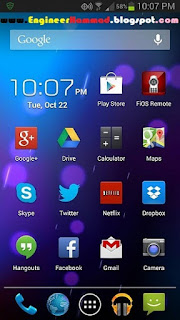
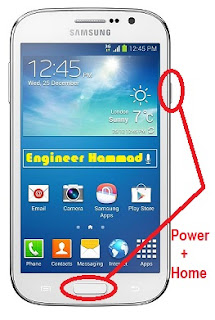
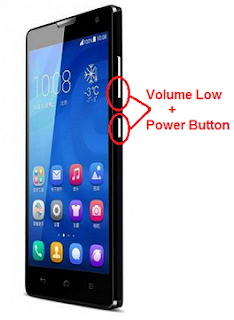
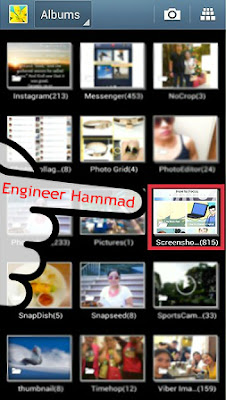
0 Response to "How to Take Screenshots on Android Very Easy Steps"
Posting Komentar